Using WinSCP to Update Your Users Pages (or Web Pages in /home/www)
After opening WinSCP, you will see the login screen. On the left side, make sure that you have the Environment menu open (click the “+” to open it – if it has a “-“, then the sub-menu is already open), and select Directories. On the right side, fill in your directory path under Remote directory. For example, if I am a graduate student and my username is gburdell, I would specify the remote directory: /home/webpages/gburdell (as shown in the image below); if I am a faculty or staff member, and my username is gburdell, then the path would be /home/pages/gburdell or /home/www/users/gburdell; or, if I am trying to upload files to a directory on /home/www, then the path would be something like /home/www/<rest/of/path> (where you would supply the correct path for <rest/of/path>).
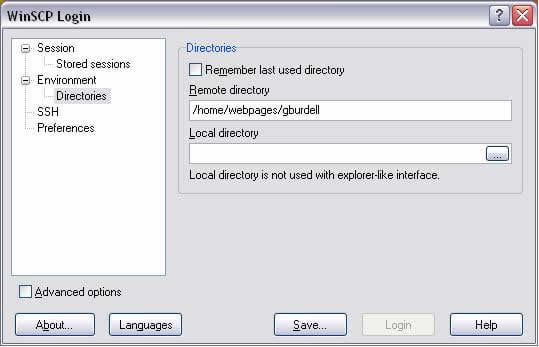
After you have filled in the directory path, click on Session on the left side to return to the screen where you specify the name of the machine that you would like to connect to, your username and your password. The list of ECE unix machines available for ssh/sftp are listed on the Remote Access page and the Academic Labs UNIX Machine Names page.
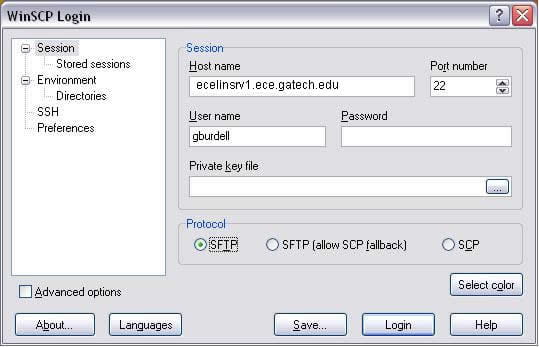
Last revised October 21, 2010

